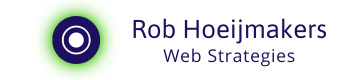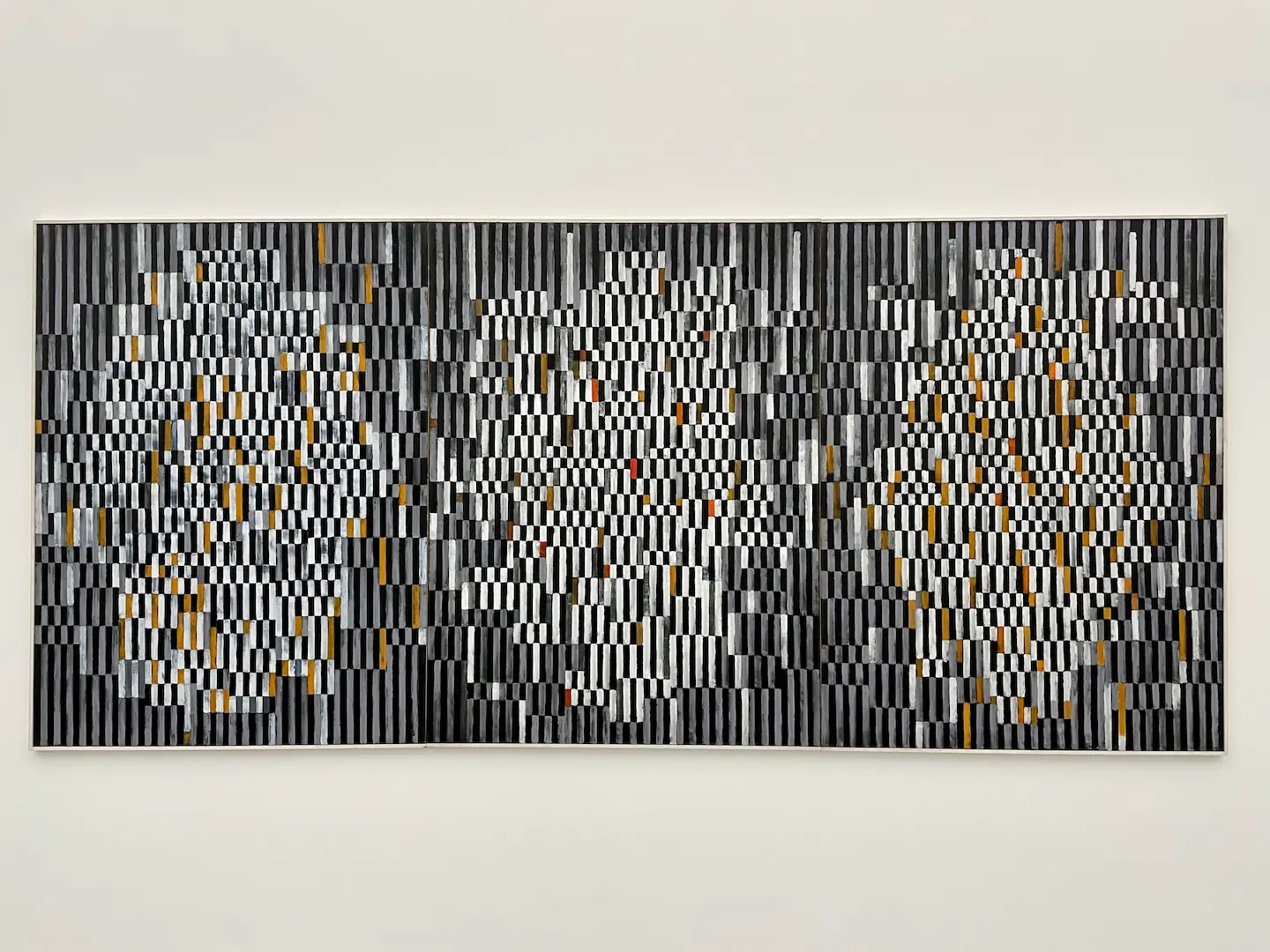Reading web pages on a Kobo e-reader: a guide for Mac and iPhone
In this article, I explain how to read a longer web page on a Kobo e-reader, so you can enjoy your favourite online content without having to stare at a luminous screen.

This guide is intended for users with a Mac or iPhone/iPad. I assume connecting your Kobo e-reader to a computer. There is a way to connect an iPhone to an e-reader, but for that I refer you to a dedicated article.
Creating a readable PDF on the Mac:
- Open Safari on your Mac and navigate to the web page you want to read on your Kobo e-reader.
- Click the Reader icon in the address bar to put the web page in "Reader view".
- Adjust the font size by pressing "Command" and "+" eight times until the text is comfortable to read.
- Go to the menu bar, click "Archive" and choose "Export as PDF". Save the PDF file in a folder of your choice.
Create a readable PDF on the Mac
Create a readable PDF on the iPhone/iPad:
- Open Safari on your iPhone/iPad and navigate to the web page you want to read on your Kobo e-reader.
- Put the web page in "Reader mode" by tapping the Reader icon in the address bar.
- Choose to print by tapping the share icon (the square with the upward arrow) and selecting "Print".
- Adjust the font size by entering, for example, 150% in Enlarge/Reduce.
- Choose share icon again and select "Save to Files" and save the PDF file in a folder of your choice.
Create a readable PDF on the iPhone.
Connect Kobo e-reader to computer
- Connect your Kobo e-reader to your computer using a USB cable. Make sure your e-reader is switched on.
- Drag and drop the PDF file to your Kobo e-reader's drive. You can choose any folder.
- Disconnect your Kobo e-reader from the computer.

You can now enjoy reading the longer web page on your Kobo e-reader!