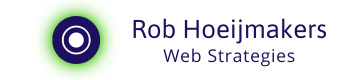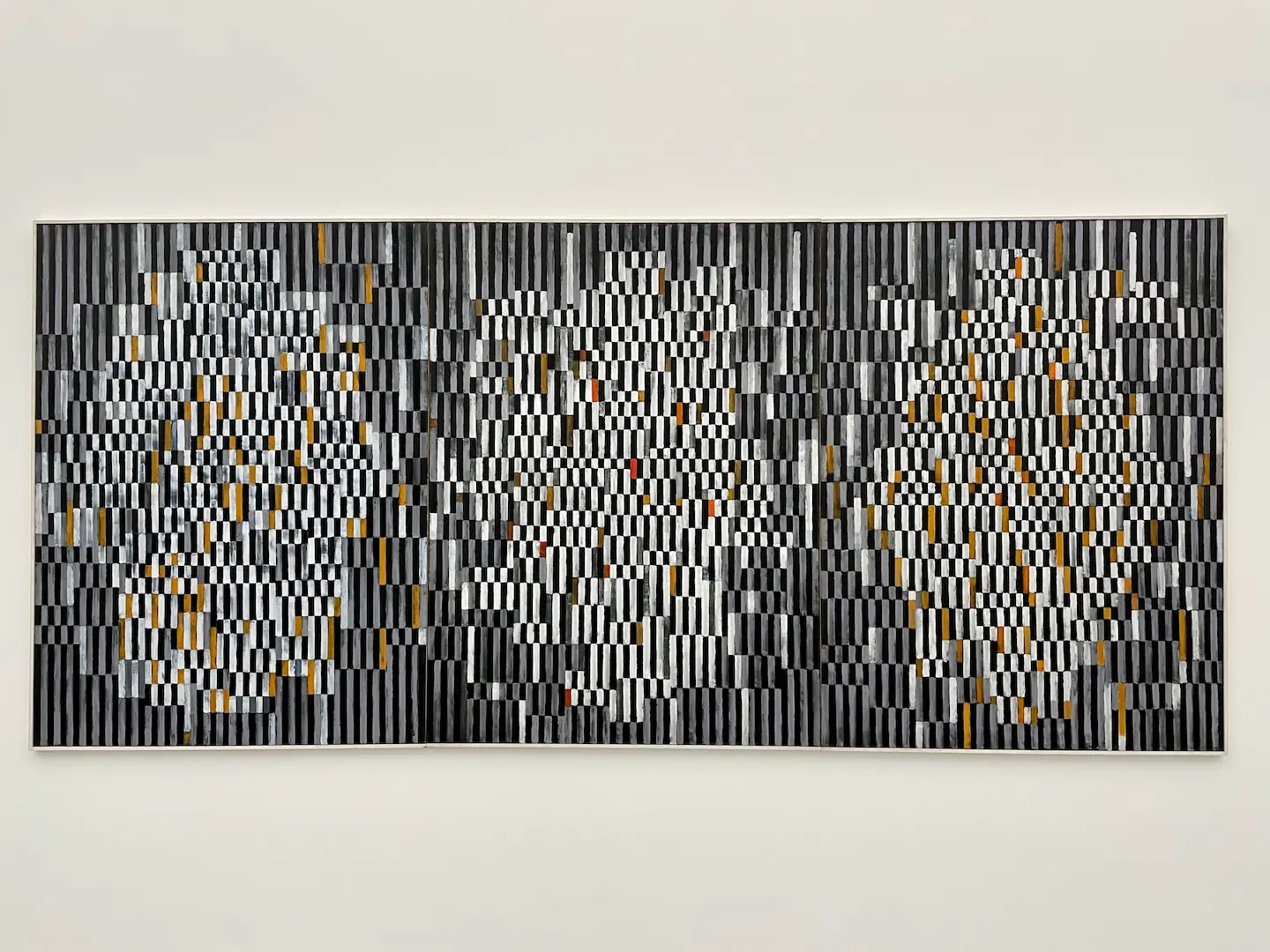Export Kobo highlights and notes to your Mac
How do I get my Kobo highlighted and annotated text exported to the Mac? Here I highlight the most structural method that requires a one-time adjustment.
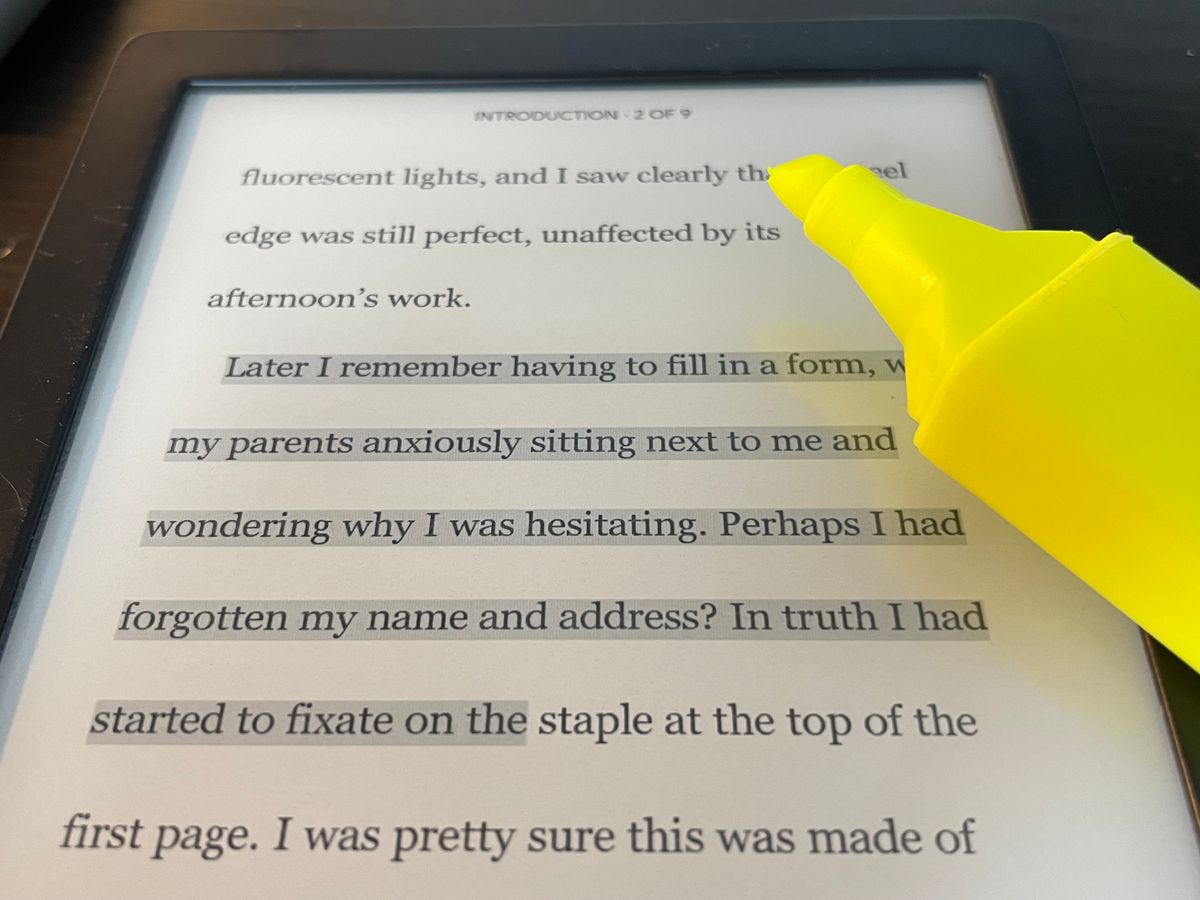
Difference between a highlight and a note
On the Kobo, you can highlight text and with highlighted text, you can make a note. Together, these two are called annotations.
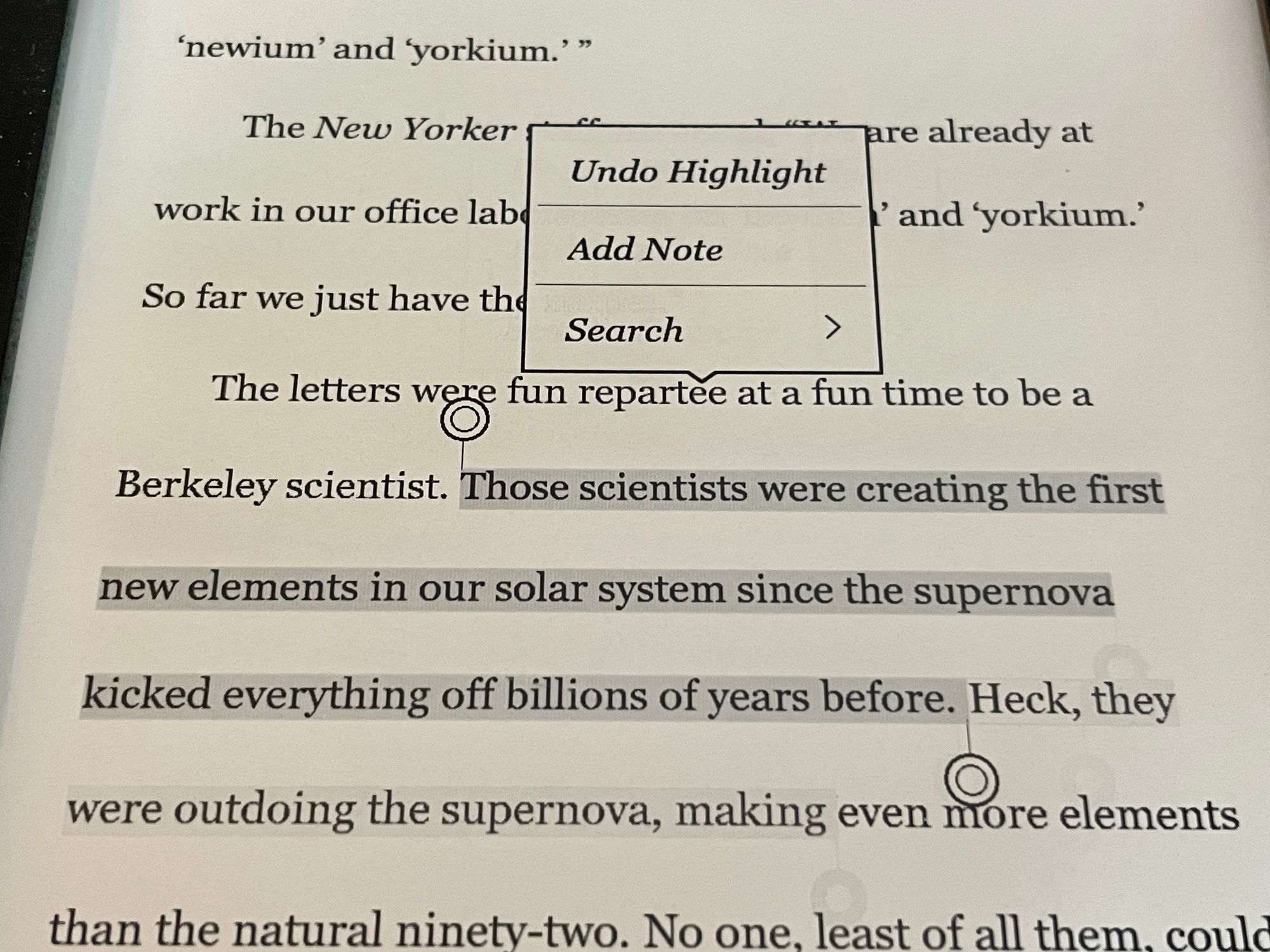
Highlighting is done with the touch screen. I find it rather clumsy, you sometimes feel like a drunken fool when you skim over the screen, but eventually, it works. Put your finger on the beginning, swipe to the end, and then, if necessary, touch up the selection with the dots.
Once the highlighting is done, you can make a note of that section.
Get notes to the Mac
But how do you get the highlighted text and associated notes to your Mac? The method I'm highlighting requires a one-off tricky job, after which you can export the annotations as required and read them on your Mac.
Exporting annotations
Exporting annotations is an option which, don't ask me why, can only be enabled via a custom setting in a configuration file. How does that work on the Mac?
You connect the Kobo to the Mac, open the corresponding folder. Then you make hidden files visible because the config file is hidden. Then open the file and add two lines at the end. Save, hide the files again, disconnect, and you're done. Simple, isn't it?
I'll take you through it step by step.
Six steps to enable export
Here are the six steps in more detail.
1. Pair up Kobo
Connect via cable, press connect and open folder.
2. Make hidden files visible
This is a key combination. Make sure that the focus is on the right Kobo window and press:
Shift-Command-.
First press shift, with left hand, keep it pressed.
Start pressing Command, with left hand, keep it pressed.
Briefly push the key for dot.
Done.
3. Locate the configuration file
Browse to .kobo and then to Kobo. Here you will find Kobo eReader.conf:
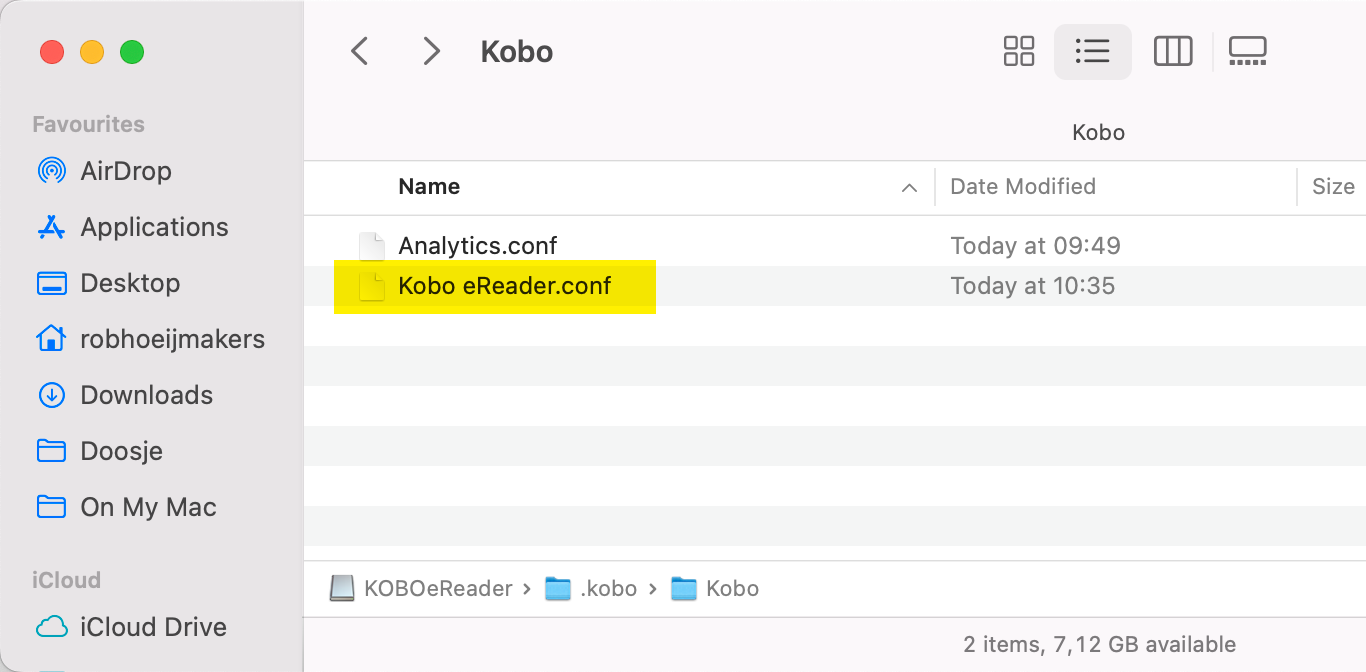
4. Modify the configuration file
Open this file with textEdit (or your favourite editor) and add these two lines to the end of the file:
[FeatureSettings]
ExportHighlights=true
Save the file.
5. Make hidden files invisible
Just tidy up after yourself and make files invisible again. With the KOBOeReader screen in focus, press:
Shift-Command-.
6. Unplugging Kobo
Eject the Kobo drive on the Mac.
Export Annotations
After making this adjustment, you can go to the book overview on your Kobo and choose export. Or browse to notes via the book.
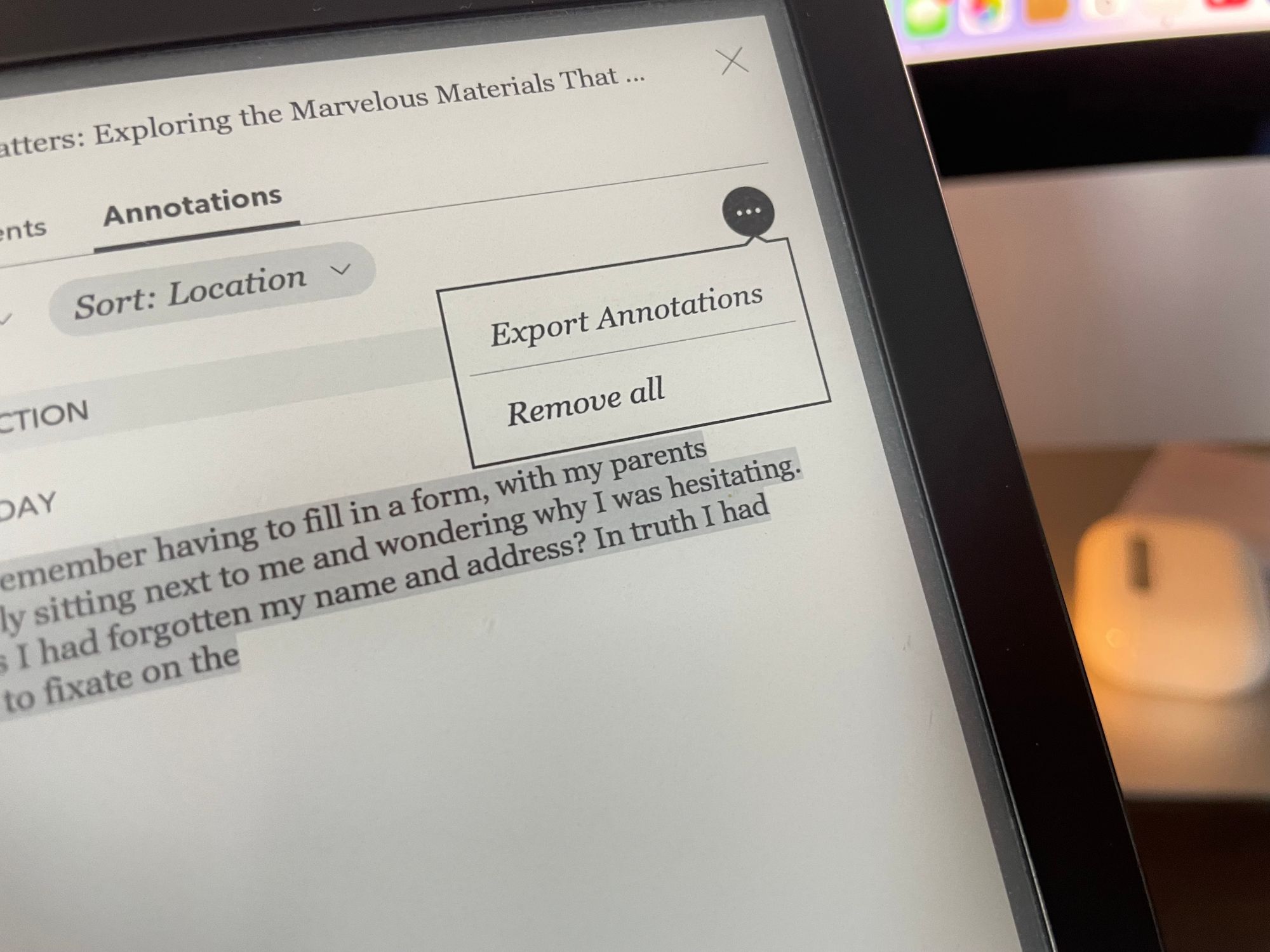
Then you will find the text file, after linking, on your Mac for further editing.
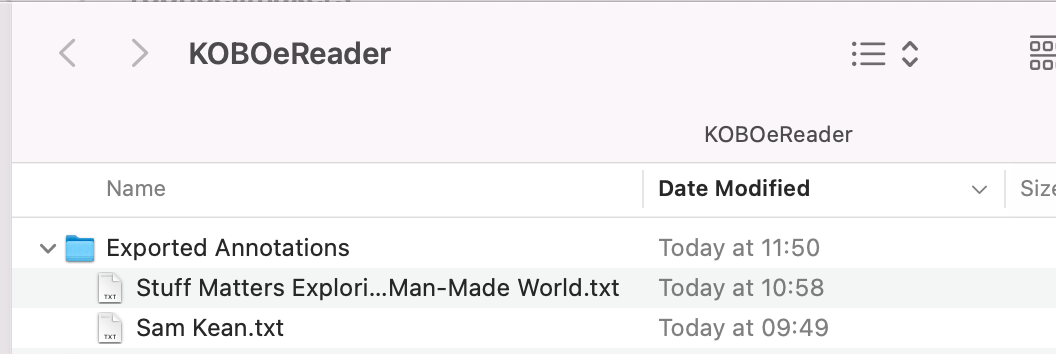
Summarizing a book
The reason I wanted to know this is that I follow Samuel Thomas Davies instructions for summarizing a book. Every so often I read a physical book and often on an e-reader. I then make notes in a notebook, but I don't always have that to hand. The described way of getting the notes onto the Mac makes my digital life a lot easier.
The downside is that you can't continue reading on the computer if you want to keep all your notes together. It is actually a missed opportunity for Apple that they do not have their own e-reader that would have been a full part of the ecosystem, but this aside 😀
One more thing
Here is a screencast that shows the right settings on a Mac. The Kobo is attached and connected.